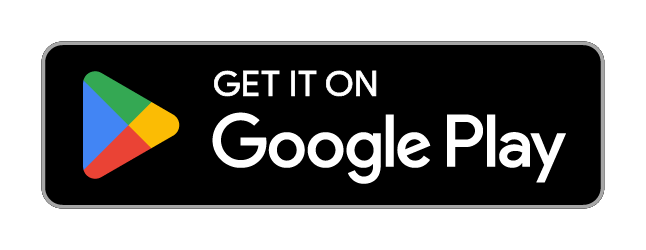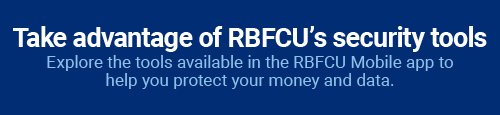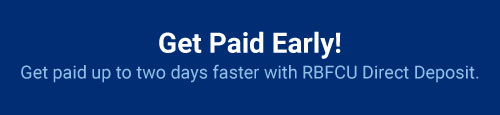RBFCU Mobile® App
Mobile banking made easy
With the RBFCU Mobile app, your personal finances are easier to manage than ever before. Whether you need to check your balance, find an ATM or deposit a check, the RBFCU Mobile app helps you to do it all from wherever you are.
The RBFCU Mobile app is available on the App Store® for Apple® iPhone®, iPad® and Apple Watch®, and on Google Play™ for Android™ devices. Download the app today!
Convenience comes standard with the RBFCU Mobile app
Use the RBFCU Mobile app on your smartphone or tablet to:
Check your Account Summary
View your balances, manage investments and take advantage of your exclusive offers from the “Account Summary” page.
Move Money
Use RBFCU‘s “Move Money” feature to transfer, send or request money, get a Cash Advance, or make payments on your bills and loans.
Make an RBFCU Mobile Deposit®
Deposit checks on your time — just take photos of the front and back of your check and submit.
Manage Cards
Use the “Manage Cards” feature to activate, freeze or replace your debit or credit card; report it lost or stolen; request a new PIN or Balance Transfer; and set Alerts on your account.
System requirements
The latest operating systems (OS) versions are required for security updates and will provide the best experience while using the RBFCU Mobile app. The minimum supported OS1 to use the RBFCU Mobile app are:
iPhone®
iPhone iOS 15 or later
iPad®
iPadOS® 15 or later
Apple Watch®²
watchOS® 10 or later
Android™
Android OS 8.1 or later
How to make a Mobile Deposit using the RBFCU Mobile app
1. Get started
Sign in to the RBFCU Mobile app, and tap “Mobile Deposit” at the bottom of the screen.
2. Select account
Select the account where you’d like to deposit the check from the drop-down menu at the top of the screen.
3. Sign
Sign your name on the back of the check and add “For mobile deposit only.”
4. Snap!
Tap the “Front” and “Back” camera icons to take photos of the front and back of the check.
5. Verify
Confirm the deposit amount shown in the app matches the amount written on your paper check.
6. Complete!
Click “Submit” to complete your deposit. The RBFCU Funds Availability Policy applies to all deposits.
Use the RBFCU Mobile app to ...
- Deposit checks using Mobile Deposit
- Review your loans and make payments on the go
- Check RBFCU's current rates
- Open accounts
- Apply for loans
- Pay your bills online
- Monitor your accounts and transactions with customized email and text Alerts
- Find RBFCU branches and surcharge-free ATMs
- Contact RBFCU for assistance by chat, phone or email
Troubleshooting the RBFCU Mobile App
If you’re having issues with the RBFCU Mobile app, we’re here to help. Our troubleshooting page offers solutions to common challenges members experience with signing in, biometric (Fingerprint, Touch ID®, Face ID®, etc.) usage, usernames and passwords and more:
-
How do I access Mobile Deposit from the RBFCU Mobile app?
To access Mobile Deposit, sign in to the RBFCU Mobile app, then choose the “Mobile Deposit” icon in the bottom menu. From there, the app will guide you through each step of the Mobile Deposit process.
RBFCU does not charge a fee for the RBFCU Mobile app, but you may be charged for data by your mobile wireless provider.
All trademarks and brand names belong to their respective owners. Use of these trademarks and brand names do not represent endorsement by or association with RBFCU.
Additional qualifications apply to use RBFCU Mobile Deposit®. All deposits, including Mobile Deposits, are subject to the RBFCU Funds Availability Policy. Certain restrictions, including daily and monthly deposit limitations, may apply.
Cash Advances and Balance Transfers may not exceed your available credit limit. The use of a Mastercard Cash Advance to transfer a balance will result in a Cash Advance Fee. Cash-back rewards or points are not earned on Balance Transfers or Cash Advances. Terms subject to change; other restrictions apply. Contact the Payment Services Department for complete details.
Loans subject to credit approval and rates subject to change. Some restrictions may apply.